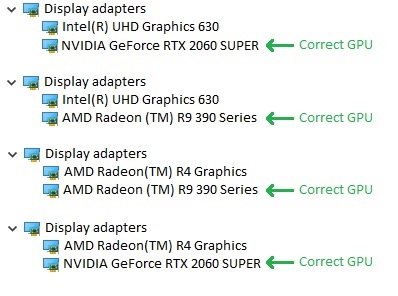Switching to Your PC's Dedicated GPU
If your game does not perform as well as you expect with your laptop, it may be running with the wrong GPU. Most laptops (and some desktop computers) have more than one GPU: an integrated GPU and a dedicated GPU.
Windows
You can check if your computer has multiple GPUs by opening the Device Manager and navigating to Display adapters. Your GPU or GPUs will be shown there.
AMD
To switch to the dedicated AMD GPU:
- Open the AMD Radeon settings. (One way to do this is by right-clicking on an empty space on the desktop and selecting AMD Radeon settings).
- Navigate to System > Switchable graphics.
- Locate your game using the search bar. It's usually in
%localappdata%\0 A.D. alpha\binaries\system\pyrogenesis.exe - Select the game and choose High performance from the drop-down menu. The change will take effect the next time you load the game.
NVIDIA
To switch to the dedicated NVIDIA GPU:
- Open the NVIDIA control panel. (One way to do this is by right-clicking on an empty space on the desktop and selecting NVIDIA control panel).
- Navigate to 3D settings > Manage 3D settings.
- Open the Program settings tab and select your game from the dropdown menu or locate it using the browse option. It's usually in
%localappdata%\0 A.D. alpha\binaries\system\pyrogenesis.exe - Select Preferred graphics processor for this program from the second dropdown menu. Your NVIDIA GPU should appear as "High-performance NVIDIA processor"
- Save your changes.
Last modified
3 years ago
Last modified on Sep 14, 2021, 12:24:24 PM
Attachments (1)
-
device_manager_gpus.jpg
(42.7 KB
) - added by 3 years ago.
device manager examples
Download all attachments as: .zip
Note:
See TracWiki
for help on using the wiki.