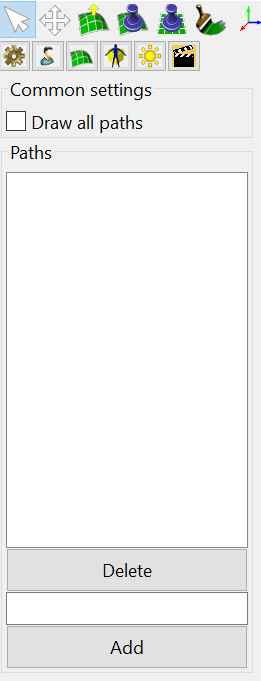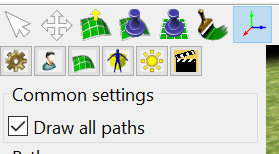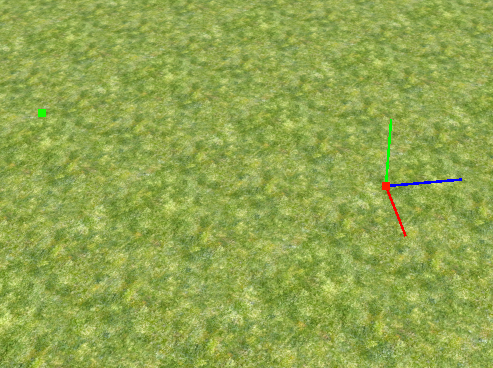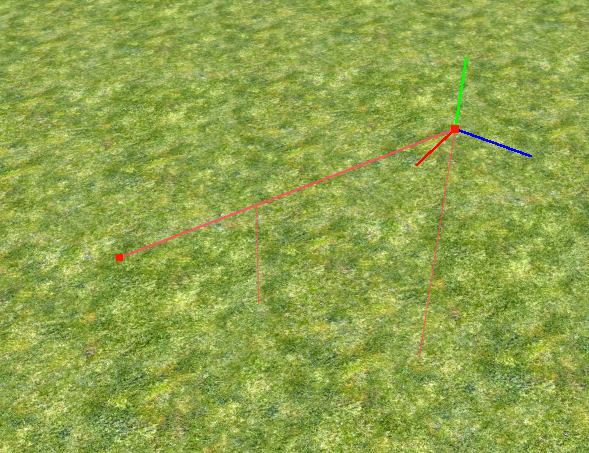| Version 4 (modified by , 7 years ago) ( diff ) |
|---|
Table of Contents
Cinematics Tab
Part of the Atlas (Scenario Editor) Manual
The contents of the Cinematics Tab
Common settings
The "Draw all paths" checkbox toggles cinematic paths drawing. Paths are drawing only in Atlas, and aren't drawing, when cinematics is playing. It's useful to check paths, created by triggers.
Paths editing
To create a path, enter a non empty string and press the "Add" button:
To remove a path, select it in the list above and press the "Delete" button. A newly created path contains 1 position (green) node with the camera position and 1 target (red) node with the camera focus position:
Node editing
To start editing nodes select the "Move cinema path nodes" tools (the last tool in the tool row):
Step 1: select any node:
Step 2: press an Insert button on the keyboard to add a node after selected (it'll be created in the camera focus point with delta time equals to 1 second ):
Step 3: pick any axis and move mouse to move the selected node:
To delete a node, select it and press a Delete button on the keyboard. If you need to edit delta times, you could edit nodes in a map XML file (atlas editing for delta times will be added later).
Attachments (8)
- cinematics_tab.png (16.2 KB ) - added by 7 years ago.
- cinematics_path_save.png (2.1 KB ) - added by 7 years ago.
- cinematics_path_new.png (498.0 KB ) - added by 7 years ago.
- cinematics_step_0.png (383.1 KB ) - added by 7 years ago.
- cinematics_step_1.png (418.8 KB ) - added by 7 years ago.
- cinematics_step_2.png (595.8 KB ) - added by 7 years ago.
- cinematics_tool.png (17.6 KB ) - added by 7 years ago.
- cinematics_demo.png (1.1 MB ) - added by 7 years ago.